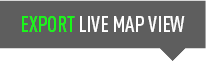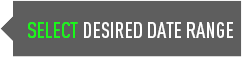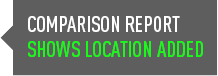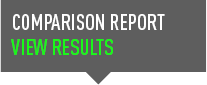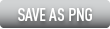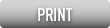|
Selecting the date range
Use the Date Range Selector at the top of the page to select the date or date range that you want to see Pedestrian Counts for.
Want to know the counts for just one day?
Select the specific date on the calendar under the ‘day’ button.
Want to know the counts for a week?
Select the ‘week’ button, and then select the date of the week you want to see counts for. Select either Month or Year and then follow the same process.
The pedestrian icons on the map will change depending on what data is being displayed and will convey whether the counts for the day, week, month or year are above average, average or below average when compared to the previous four days/weeks, month or the prior year.
Pedestrian counts for each location
First, select the date range you want to see using the Date Range Selector.
Then, select a specific location  that you are interested in.
that you are interested in.
The pop up will tell you the location’s address, and will let you know what the total counts were for the data range you selected, as well as provide you with a comparison of how this date or date range performed against the previous four days/weeks/months as well as what it did same time last year.
Select the  button if you want to view and download a graph of this information.
button if you want to view and download a graph of this information.
Generating a comparison report
If you want to see the counts for the data range you have selected across multiple locations, click each desired location and select:
Add to comparison report 
on the pop up box for each respective location.
Once you have selected all the location that you want to see, go to the bottom of the map and select:
Comparison report